Note:
Editing it is extremely easy, you do not need to know code to be able to do it, all you need to do is follow the instructions below.
Required tools:
Nodejs (Download & Install)
Code Editor (You can use notepad, but I do not recommend, I recommend you use VSCode)
Get started
Open a command prompt from Visual Studio Code by pressing Ctrl + ` or use the terminal to point to the current directory , then run the command "npm run dev", the browser will open a new tab with localhost:8080:
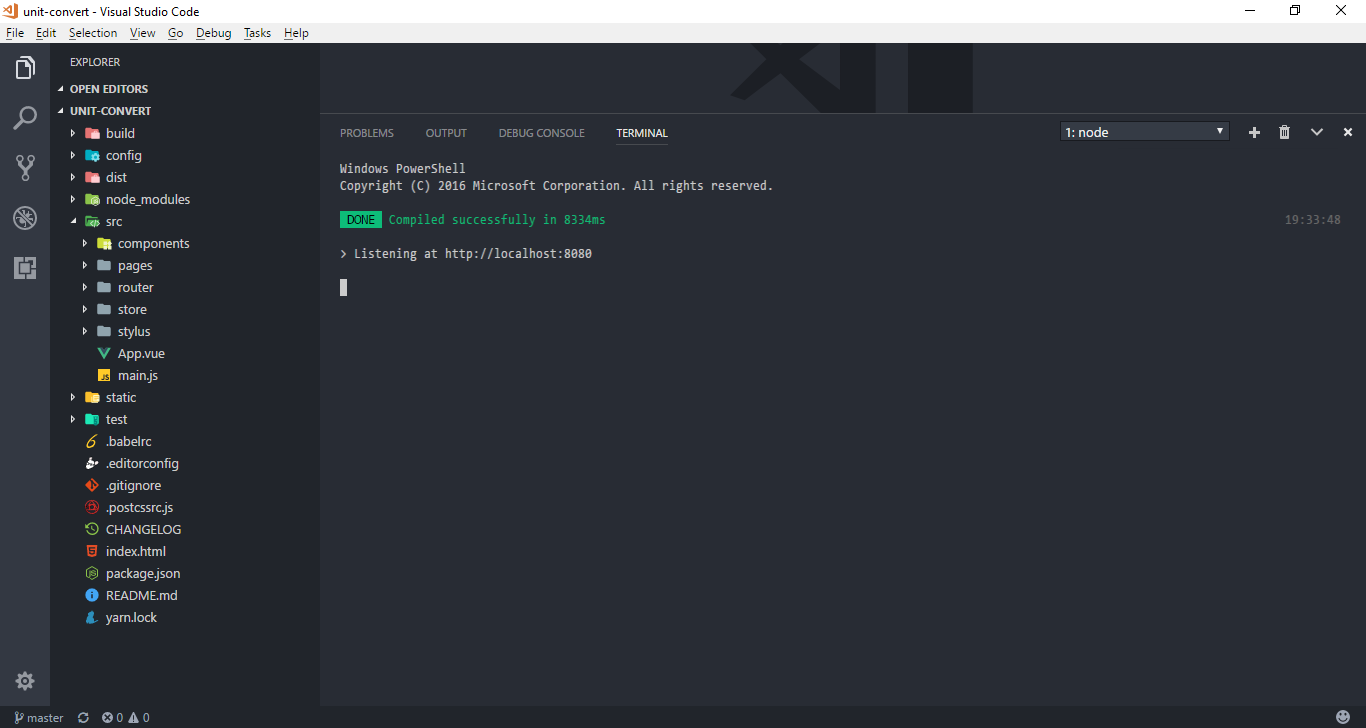
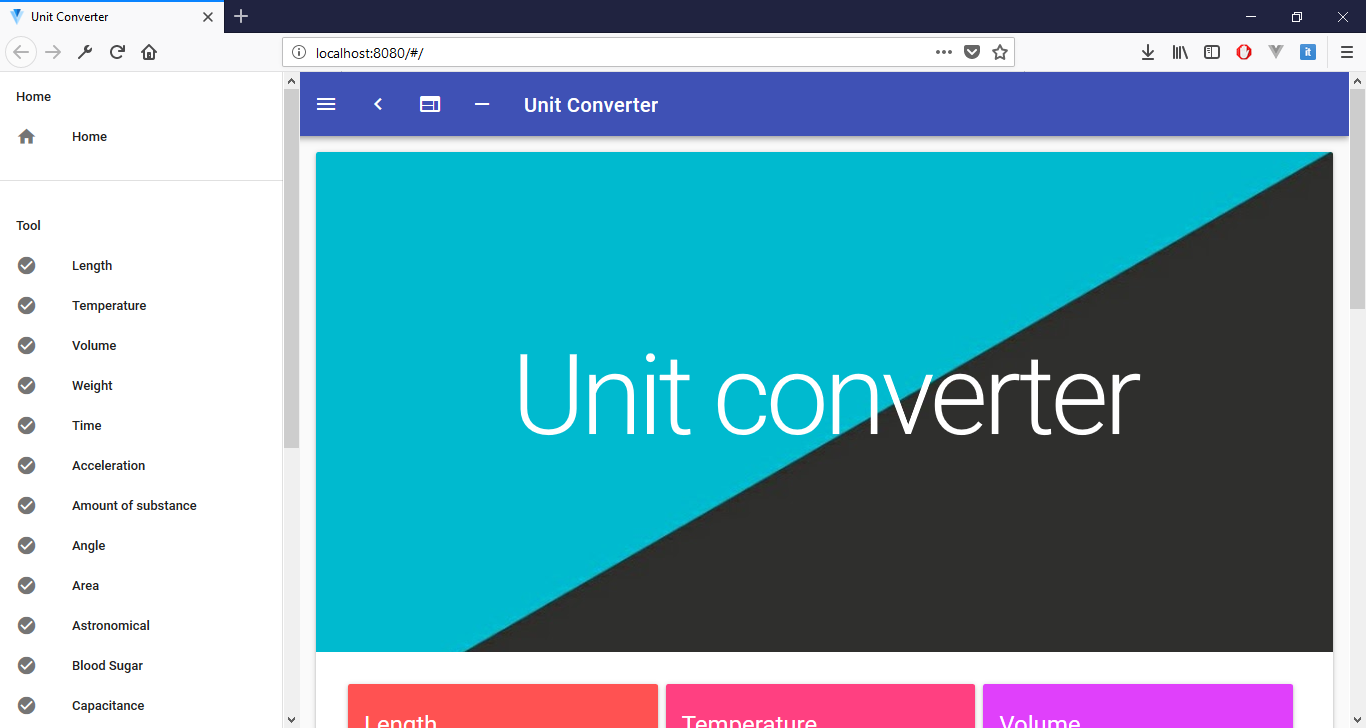
1. Side Navbar
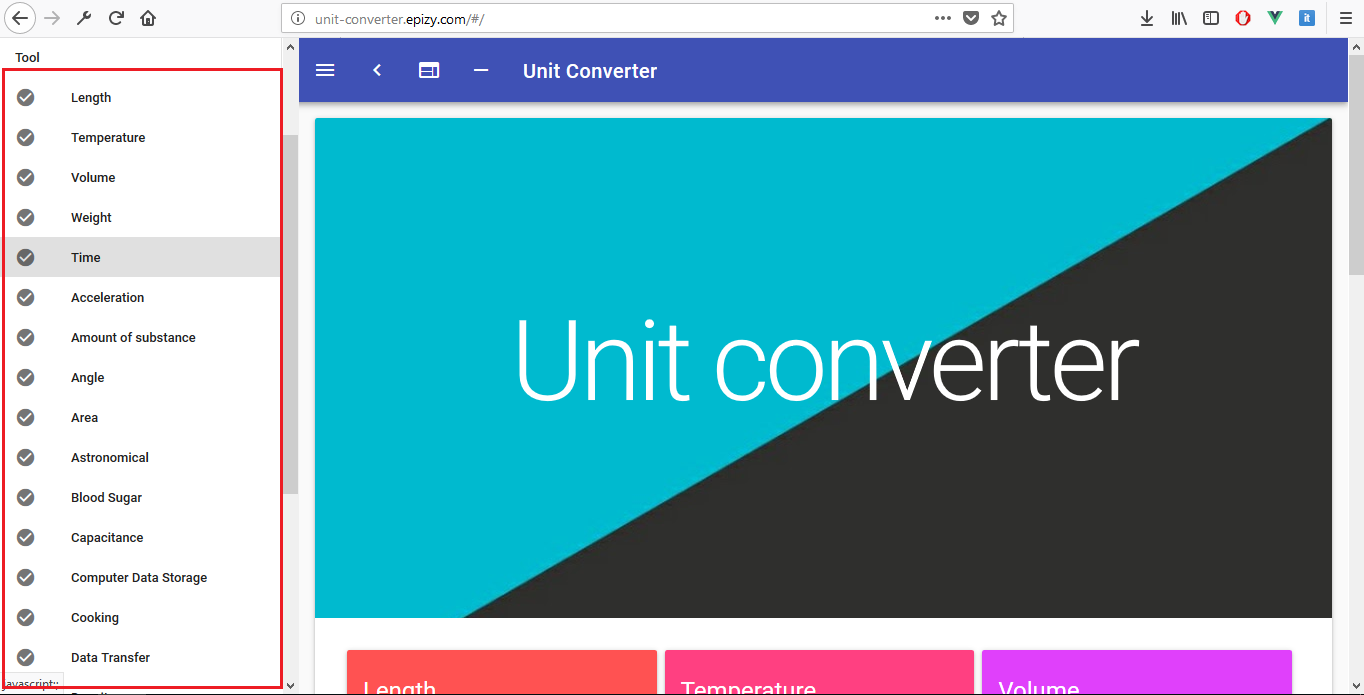
You need to open the App.vue file in the "src" directory, scroll down and you will see: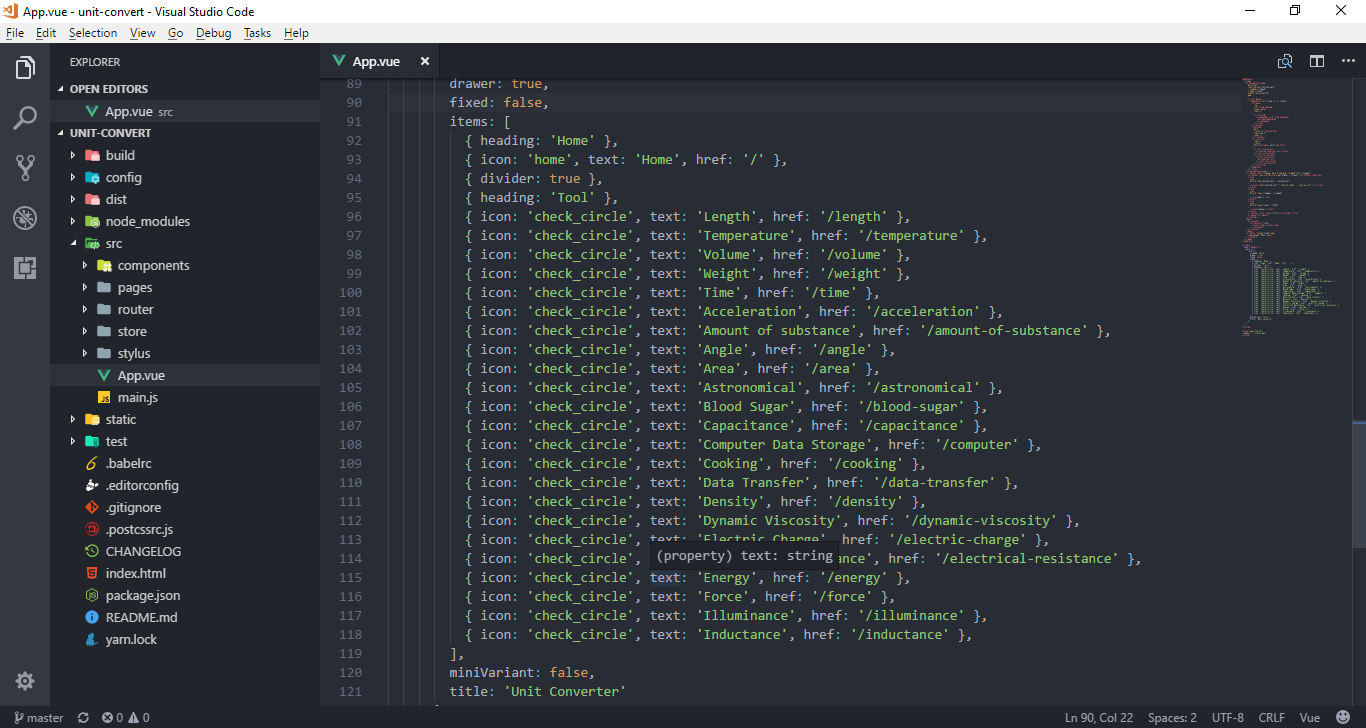
See all supported icons: https://material.io/icons
I changed the line {icon: 'check_circle', text: 'Length', href: '/length'} to {icon: '3d_rotation', text: 'Changed', href: '/length'}
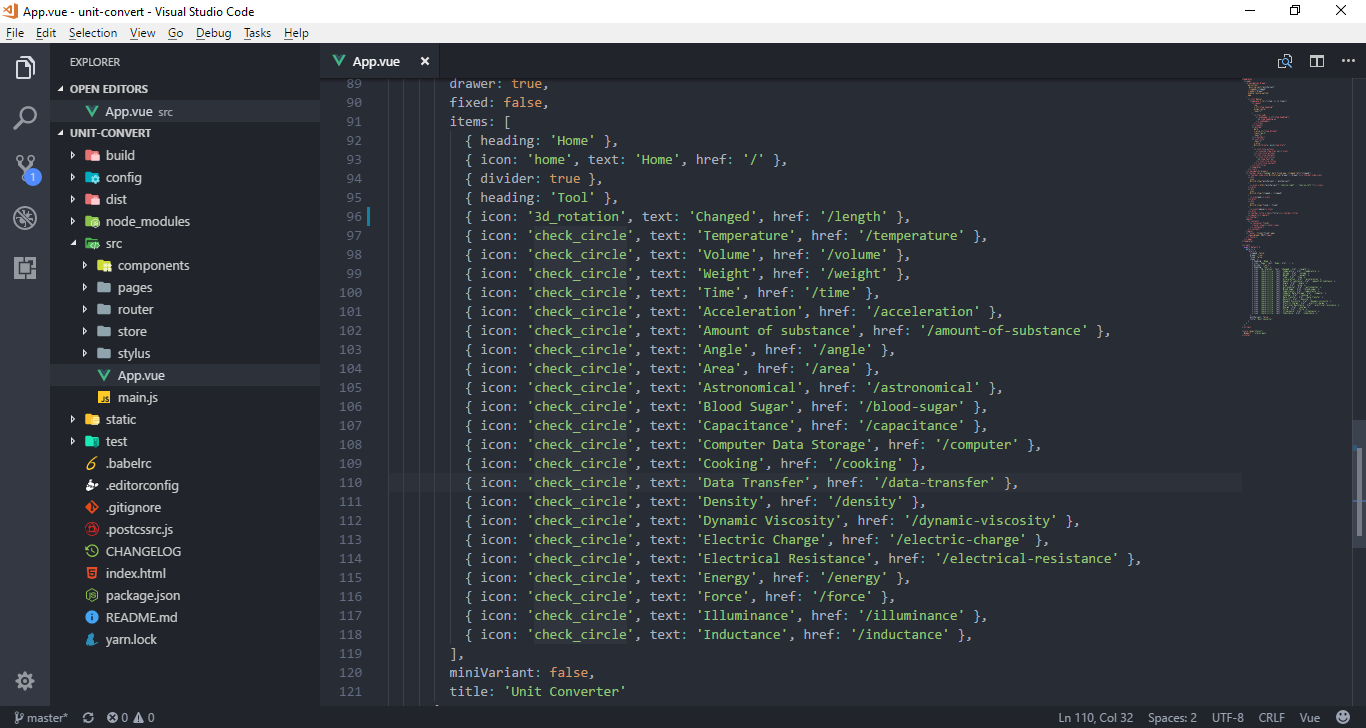
Save and take a look:

2. Homepage
Not too different from the above.
Location: src/pages/index.vue
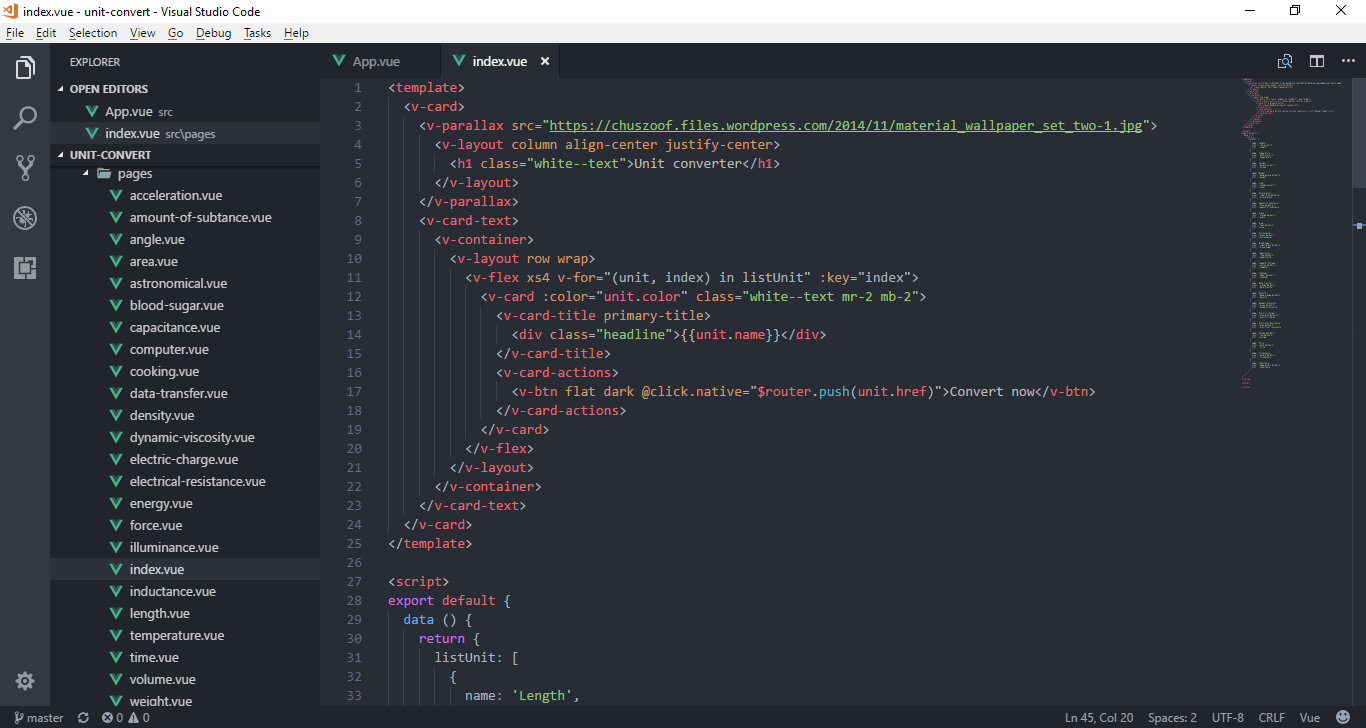
If you want to change the color of these:
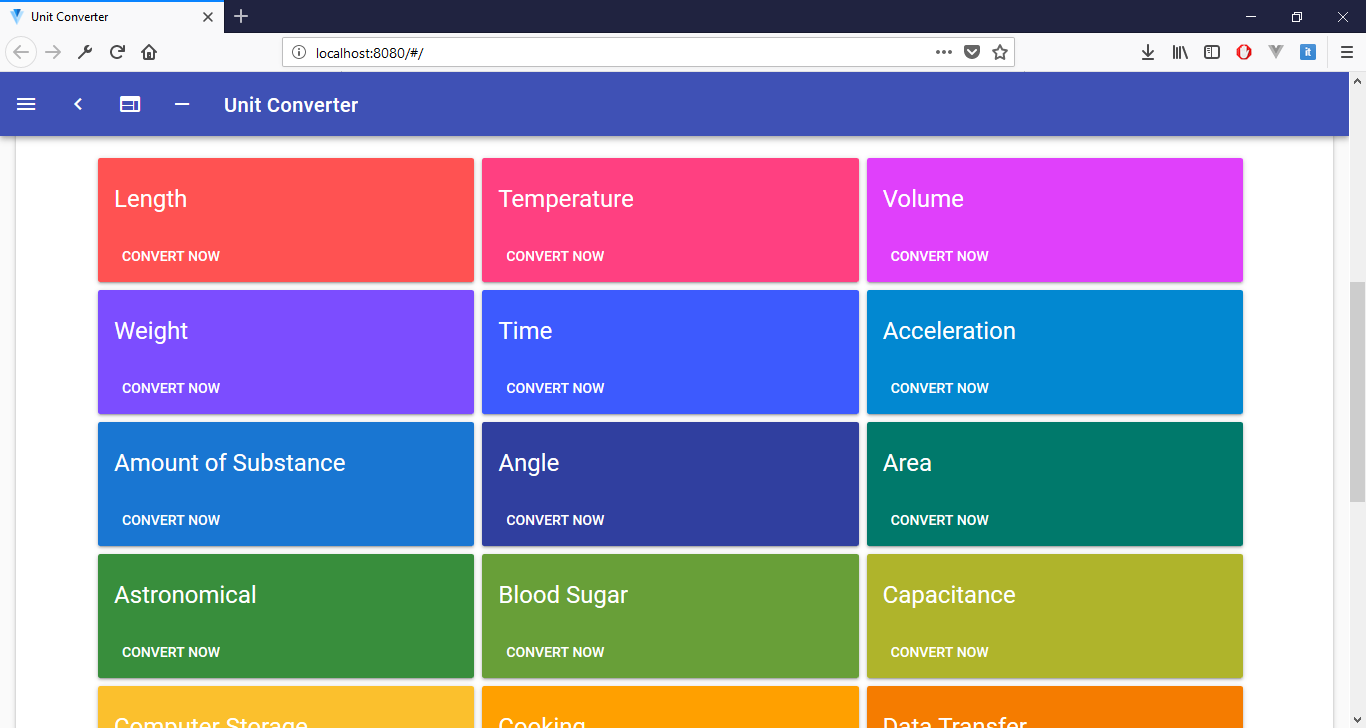
Go to this site to find the appropriate color: https://vuetifyjs.com/style/colors, copy the color's class, then paste it into the "color" property of the object "listUnit", example:
Before:
After:

3. Enable RTL (v1.4.0)
Open file "main.js" inside "src" directory:
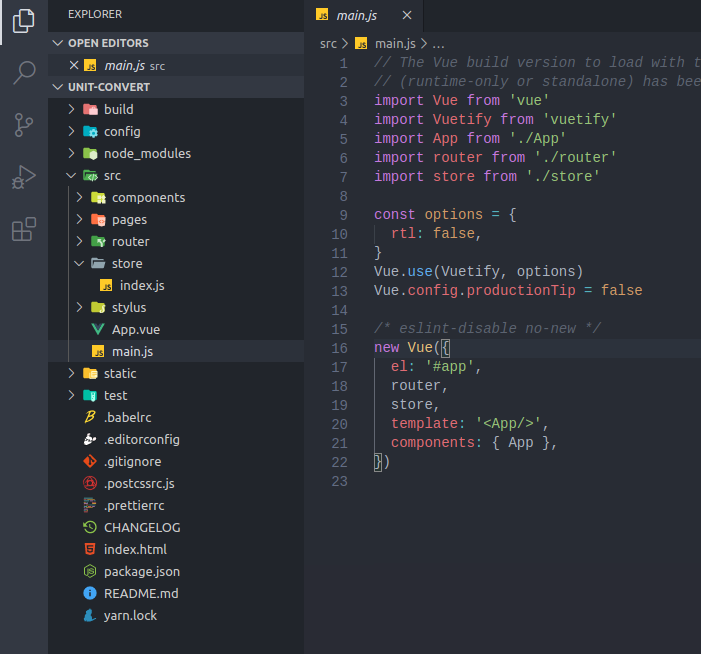
Change the "rtl" property from false to true to enable this feature.
4. Build for production
After all is done, you need to run the command: "npm run build" to build the product:
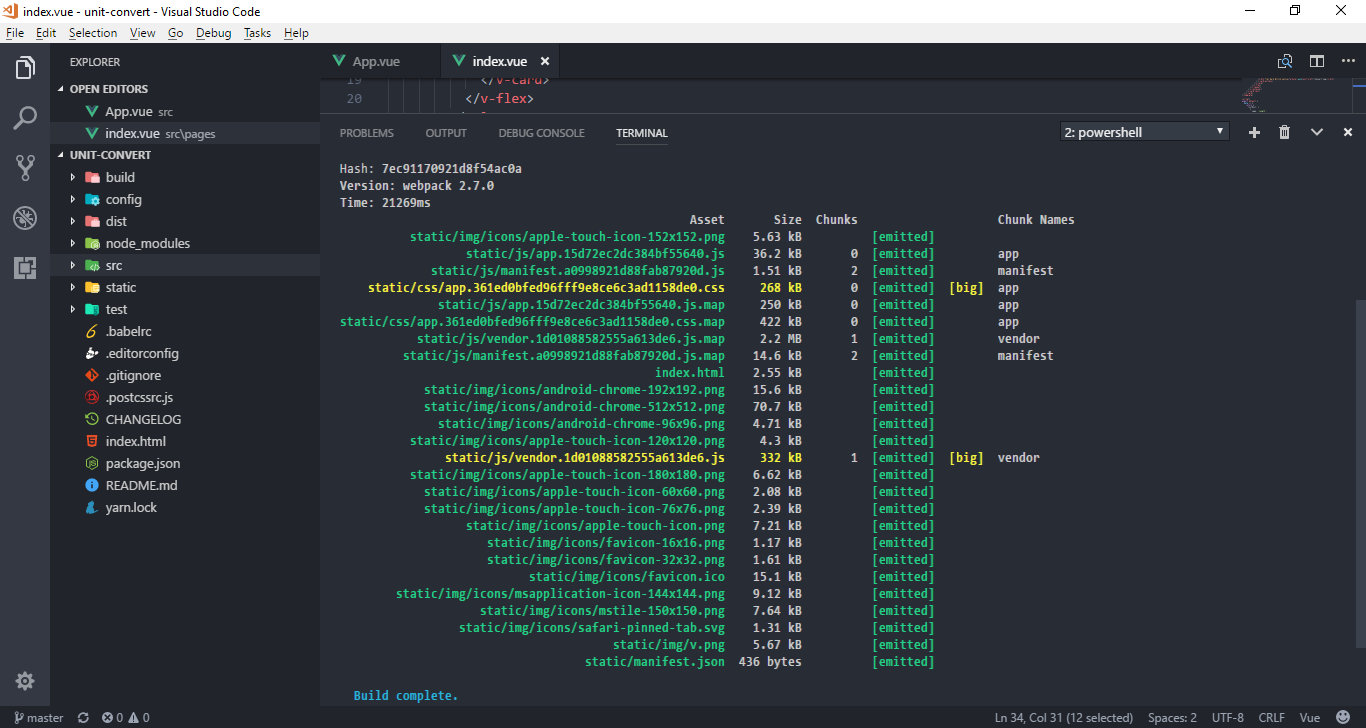
All the files created in the "dist" folder, you just upload it to the hosting.